As you have probably noticed, SSDs come in many flavors in the form of interfaces and form factors. When buying a new SSD online, you will encounter technical terms like M.2, SATA, 2.5″, PCIe, NVMe, and quite a few others.
The simple, fun and informative solution is to read this guide, where we will detail everything you need to know to buy a product that will work in your specific laptop or desktop PC.
Every type of consumer SSD
The good news is that there aren’t that many basic types of solid state drives for PCs:
| SSD Type | Example | Bandwidth | Comment |
|---|---|---|---|
| SATA 2.5″ |  | < 600 MB/s | Any desktop and older laptops |
| SATA M.2 | 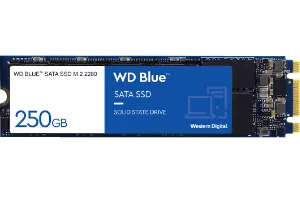 | < 600 MB/s | Only compatible with certain older systems |
| mSATA |  | < 600 MB/s | Only compatible with certain older systems |
| PCIe/NVMe M.2 |  | Depending on PCIe version | Most common in modern desktops/laptops |
| AiC (Add-in Card) |  | Depending on PCIe version | Desktop only |
These five main types of SSDs are the only ones available to consumers in retail, and you normally only need to concern yourself with SATA 2.5″ and PCIe/NVMe M.2. Other form factor/interface combinations are exceedingly rare in 2025.
SATA 2.5″ SSDs
SATA, short for Serial AT Attachment, is an old storage interface launched in the year 2000. The latest and fastest version (from 2008) is limited to 600 Gbit/s, which usually means at most 550 MB/s for SATA SSDs. This is several times faster than a conventional hard drive but much slower than the latest M.2 PCI-Express 5.0 SSDs, which may reach almost 15,000 MB/s
The odd legacy system may use mSATA or M.2 SATA, but a vast majority will use the standard 2.5″ form factor, made to be interchangeable with 2.5″ SATA hard drives.
Installing a 2.5″ SATA SSD
The installation process for a 2.5″ SSD is different for laptops and desktops, as the latter needs two separate cables attached (data and power), while laptops use an all-in-one connector. Here’s a great explainer video from Crucial.
SSDs in the 2.5-inch hard drive form factor are still widely available and compatible with just about any desktop PC from the past decade. Many older laptops also use this form factor, as it’s designed for traditional hard drives. The main advantage with these drives is that they are usually affordable, but they are also far slower than PCIe/NVMe M.2 SSDs. If possible, always use an SSD with the latest interface as a primary drive.
M.2 PCI-Express SSDs
Practically all desktop and laptop PCs in 2025 offer NVMe-compatible PCI-Express (PCIe) M.2 slots. What varies is which generation of PCIe they support. Each version of PCIe doubles the bandwidth over its predecessor.
| Version | Transfer Rate (GT/s) | x4 Bandwidth | x16 Bandwidth | Key Features |
|---|---|---|---|---|
| PCIe 1.0 (2003) | 2.5 GT/s | 1 GB/s | 4 GB/s | Initial release, serial point-to-point architecture |
| PCIe 2.0 (2007) | 5.0 GT/s | 2 GB/s | 8 GB/s | Doubled bandwidth, improved power management |
| PCIe 3.0 (2010) | 8.0 GT/s | 3.94 GB/s | 15.75 GB/s | More efficient encoding, reduced overhead |
| PCIe 4.0 (2017) | 16.0 GT/s | 7.88 GB/s | 31.5 GB/s | Doubled bandwidth again, backward compatible |
| PCIe 5.0 (2019) | 32.0 GT/s | 15.75 GB/s | 63 GB/s | Enhanced signal integrity, CXL support |
M.2 solid state drives normally use four lanes (x4) of PCI-Express and the latest and greatest PCIe 5.0 SSDs are capable of close to 15,000 MB/s transfers. But be sure to check which version of the interface your PC supports; drives are backward-compatible but later models are more expensive although they may only run at half their rated speeds. You will need to consult your motherboard or laptop manual to find out what version is supported. Most 2025 laptops, for example, only support PCIe 4.0.
Installing an M.2 PCIe SSD
Again, we will give credit to Crucial for providing useful videos on how to install SSDs (regardless of brand). Here’s how to swap your M.2 drive:
Installing an M.2 SSD is almost as easy as installing a SATA drive. A key difference to pay attention to is that M.2 drives are first inserted, then screwed into place using a single screw. Don’t miss this step, as it will cause your SSD to easily fall out and lose connection.